By Greg Sutton (Learning Technology Support Officer)
For years Padlet as a product was quite static but since the beginning of 2023 Padlet has been on a programme of product improvements, many of which could have interesting pedagogic uses. This is a rundown of just the major improvements.
AI creation
Padlet has a new array of AI creation tools. You can choose from a list of “AI recipes” and the AI can create the Padlet question, discussion points and even suggest a starter post for you.
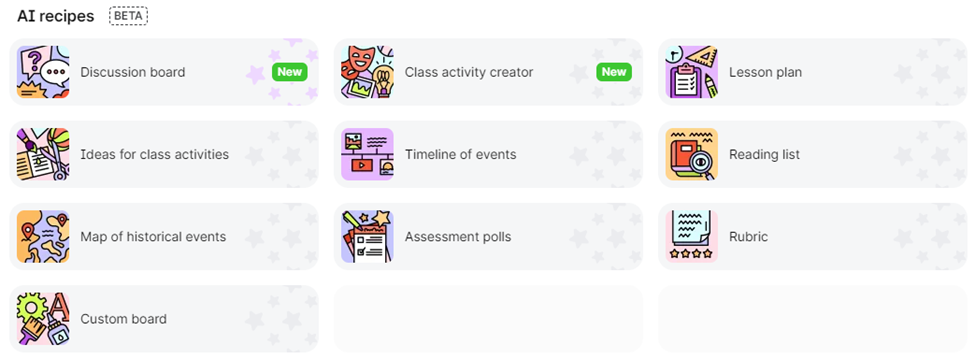
The “AI recipes” include:
- Discussion board: Enter a topic to generate discussion ideas and sample posts.
- Class activity creator: Enter a subject and/or a topic to generate ideas of activities you could do with Padlet.
- Lesson plan: Create a detailed lesson plan that includes learning objectives, materials and resources, instruction, assessment, closure, and homework.
- Reading list: Generate a list of books on a subject. This does add links to where you can buy the books, you will need to work with the library to replace any links with links where your students can borrow the books.
- Map of historical events: Want to put history in context? Create an interactive map showcasing historical events from anywhere in the world.
- Timeline of events: Create an interactive timeline to showcase historical events, time periods, or processes.
These are just a few, there are more for you to explore.
For each “AI recipe” after you enter some information about your subject/topic and level of your students, it creates a Padlet for you and suggests starter posts. It is also advised for you to review the AI generated content as they can all be edited to ensure your Padlet is correct for your teaching and learning materials.
Media within a post
Within a created Padlet, the poster has new options of uploading multiple attachment types to a post within a Padlet. There have been 3 new media types added:
- “I can’t draw” an AI drawing tool. Here the poster can type in what they want to draw and the AI will generate a few options from that prompt.
- “Talk to me” an AI audio tool. The Audio recording tool has been in Padlet for a while, but if you don’t want to record the audio yourself this tool will convert your text into an audio recording, enabling you to choose from a variety of accents.
- “Poll” is the new poll tool that allows any poster to add a Poll to a Padlet post.
Posts settings
In the past Padlet left the content of the posts to the people posting. Now you have more control over what people post on your Padlet.
You may not want your students to be able to post polls, as some polls may not follow GDPR guidance. Therefore, through the Settings > Posts > Post fields > Attachment, there is now an option to choose which attachments posters can use, this includes the ability to limit the length of video attachments.
As well as being able to limit people posting certain attachment types you can also add compulsory fields to each post, with the Settings > Post > Post fields > Custom fields. For each post multiple custom fields can be added, such as text, date, single select, number or buttons and each one can be set to be a requirement for each new post. Meaning, subject to GDPR requirements, you can make each post collect certain types of data. Microsoft Forms may provide better data analytics, but Padlet will provide more media options.
Breakout links by section
Breakout links are a fantastic way for you to share sections of your Padlets with groups of students easily. By creating sections within a Padlet, you can share an individual section through Breakout links to each group. By going to Share > Breakout links > Copy for each section created and sharing the individual URL the students can only see posts added to that section. This could be useful for student group work, getting each group to concentrate on an individual question. Once completed you could then show/share the whole Padlet with your students where they would be able to see the contributions within the other sections.
There is also an option within the share settings of submission request links, this allows students to post to a Padlet without seeing the Padlet. Therefore, if you want students to post but not be influenced by other posts, you could enable the submission request link.
Sandbox
As well as interactive notice boards Padlet now has a tool for collaborative whiteboards with the new Sandbox tool.
Create a sandbox and share the link with your students, where they can add to the collaborative whiteboard with all the familiar Padlet attachments, as well as being able to resize and reposition the posts. They can also draw over the top of them, add post it notes, text, shapes and arrows. There is also a pointer so you can see where each student is pointing within the sandbox.
Each sandbox can have multiple pages or “Cards”. Each card can have its own settings and a unique URL for sharing.
When the sandbox is complete it can also be displayed as a slideshow.
Slideshow
Both Padlet boards and Padlet sandboxes can be displayed as a slideshow. They have a unique slideshow link that will display the content in a read only mode. For a Padlet board this will be one post per slide, for a sandbox this will display one ‘card’ per slide. For the Padlet board slideshows there is an option where it will automatically cycle through the slides.
This would be a great way of presenting content with multiple media types to students or sharing sandboxes/boards from different groups to the whole cohort.
Online Training
The online support for Padlet has also improved. In Padlet, on the Learn tab in the top left, you can find a large number of bitesize videos on how to setup and use Padlet. There is also a new Padlet Help page.
Conclusion
This article has covered the major changes within Padlet, especially with the new AI features. If you haven’t used Padlet for a while, or if you have been using it in the same way for years and haven’t explored the new functionality then login to Padlet (link for UoD staff) and see what it can do now.